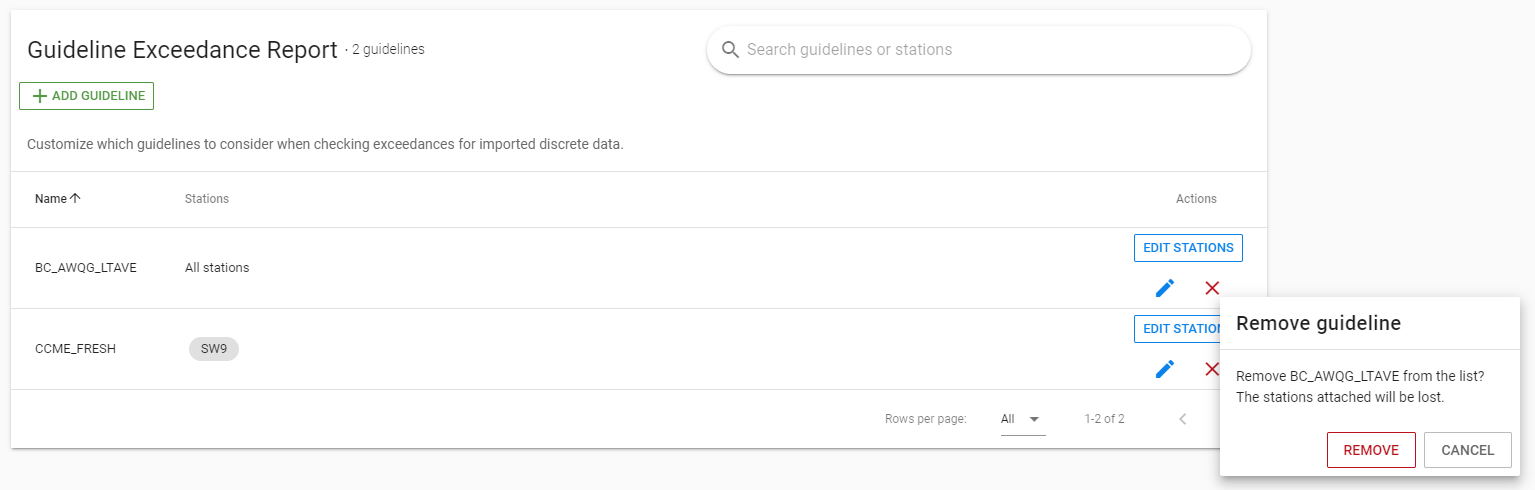Setting up Discrete Data Notifications#
Within the Discrete Import Notifications page, users have the ability to oversee and control notifications related to discrete data imports. This includes the management of notification recipients and the specific instances triggering notifications. Users can opt to receive notifications “On Import” – signaling when any data is imported, and “On Guideline Exceedance” – alerting users when the imported data surpasses the selected guidelines, which can be managed in this page as well. This feature allows for a tailored approach to managing alerts, ensuring users receive pertinent information at the right time.
You can access the page by opening the Manage tab in the left navigation bar and click Discrete Import Notifications.
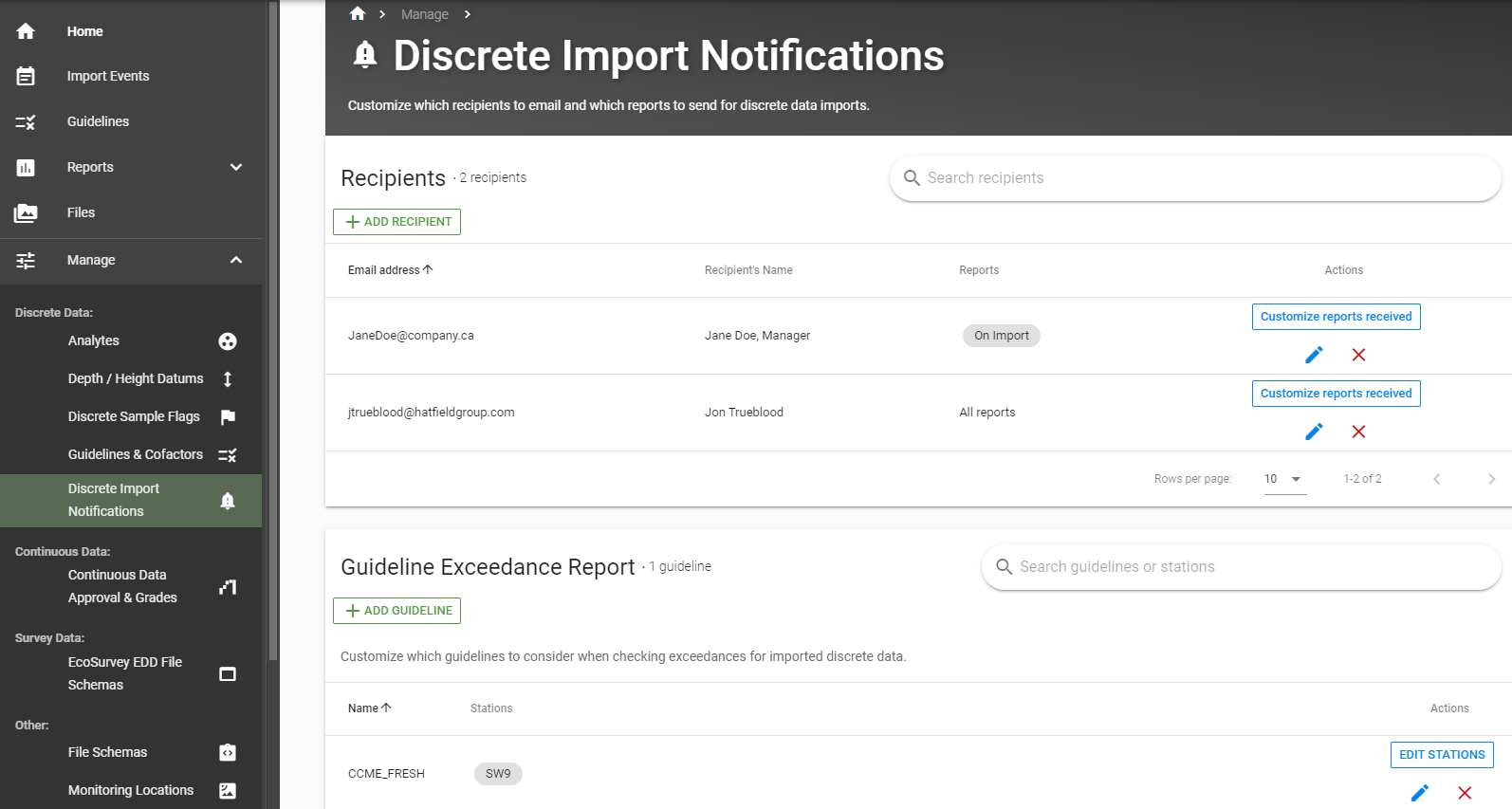
Follow the steps below to manage recipients and guidelines
Recipients#
Use this portion of the page to manage the recipients and when the recipient receives notifications.
Step 1: Add Recipient#
Click “ADD RECIPIENT”
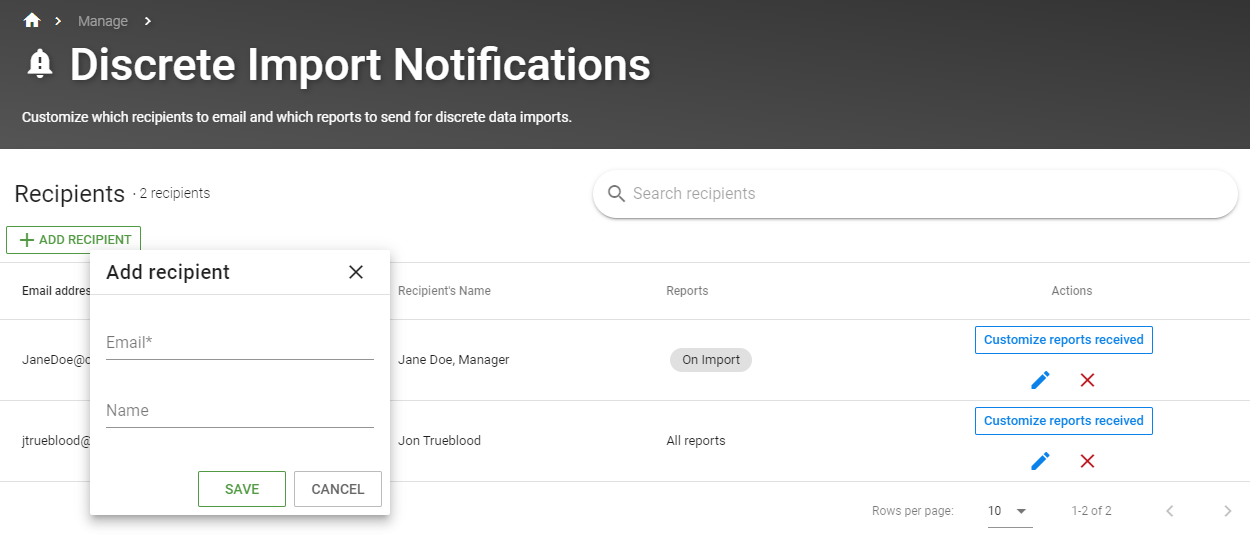
Enter in the email address of the recipient
Optionally: add the recipient’s name
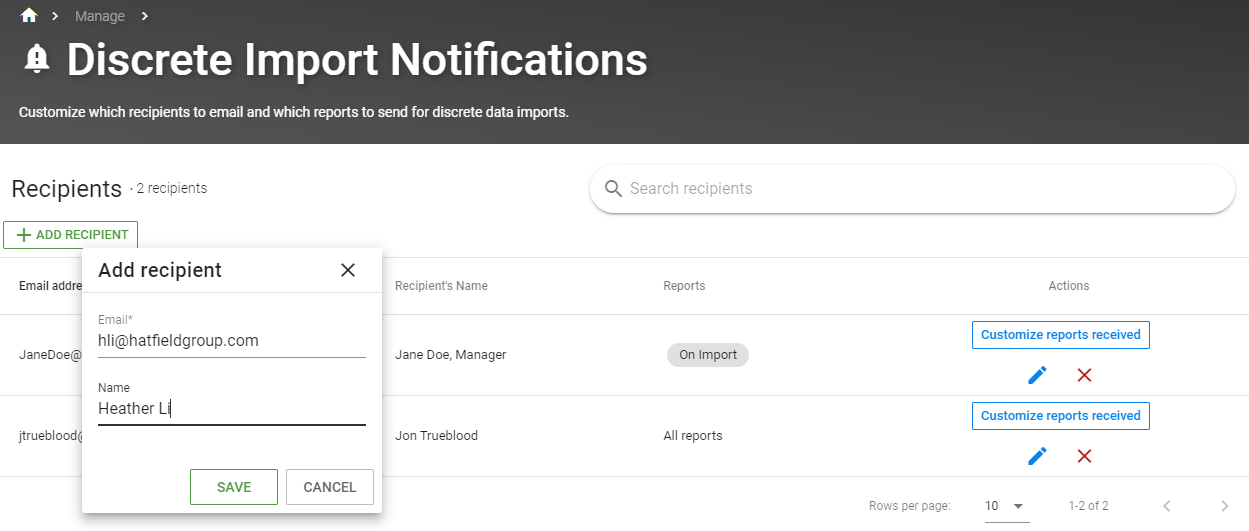
Once the recipient is added, the new recipient will be automatically dispalyed in the table on the page as shown below
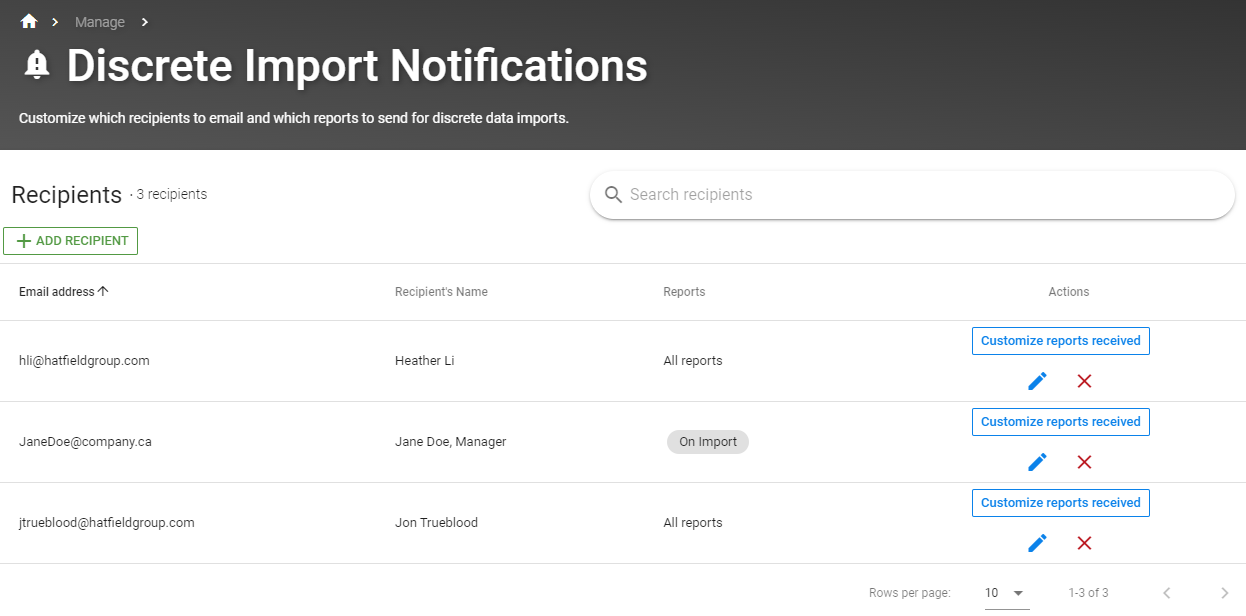
Step 2: Customize Reports Received#
Customize when you want to receive notifications, by default it selects all reports to receive notifications for
Click on “Customize reports received” for the recipient you want to edit
Click on the checkbox of the report you want notification for
Select “On Import” to receive notifications whenever new data is imported
Select “On Guideline Exceedance” to receive notifications whenever the imported data surpasses the selected guidelines
Click “SAVE”
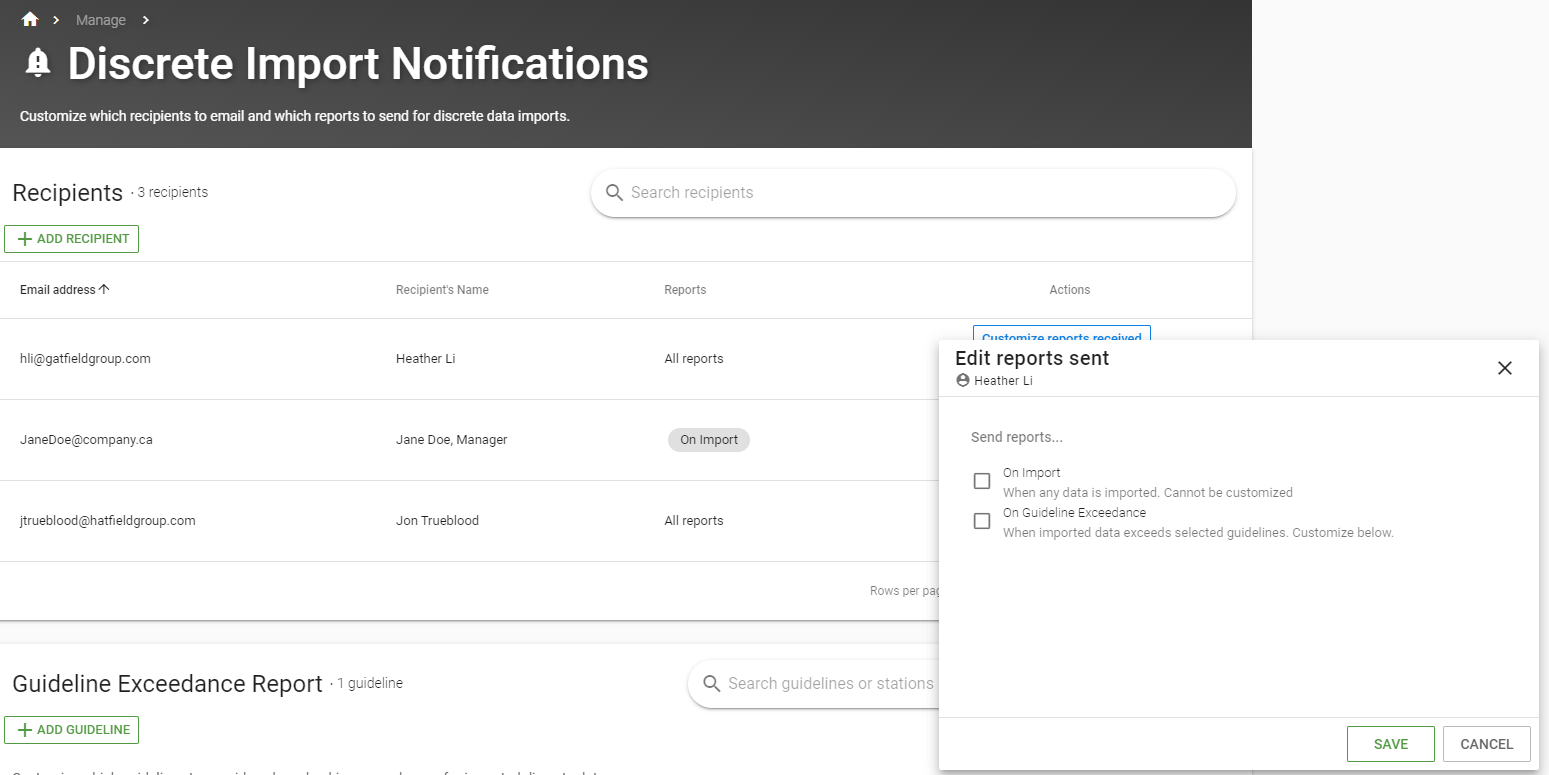
Step 3: Edit Recipient#
To edit the email address or name of the recipient, click on the pencil icon
Edit the email and/or recipient name
Click “SAVE”
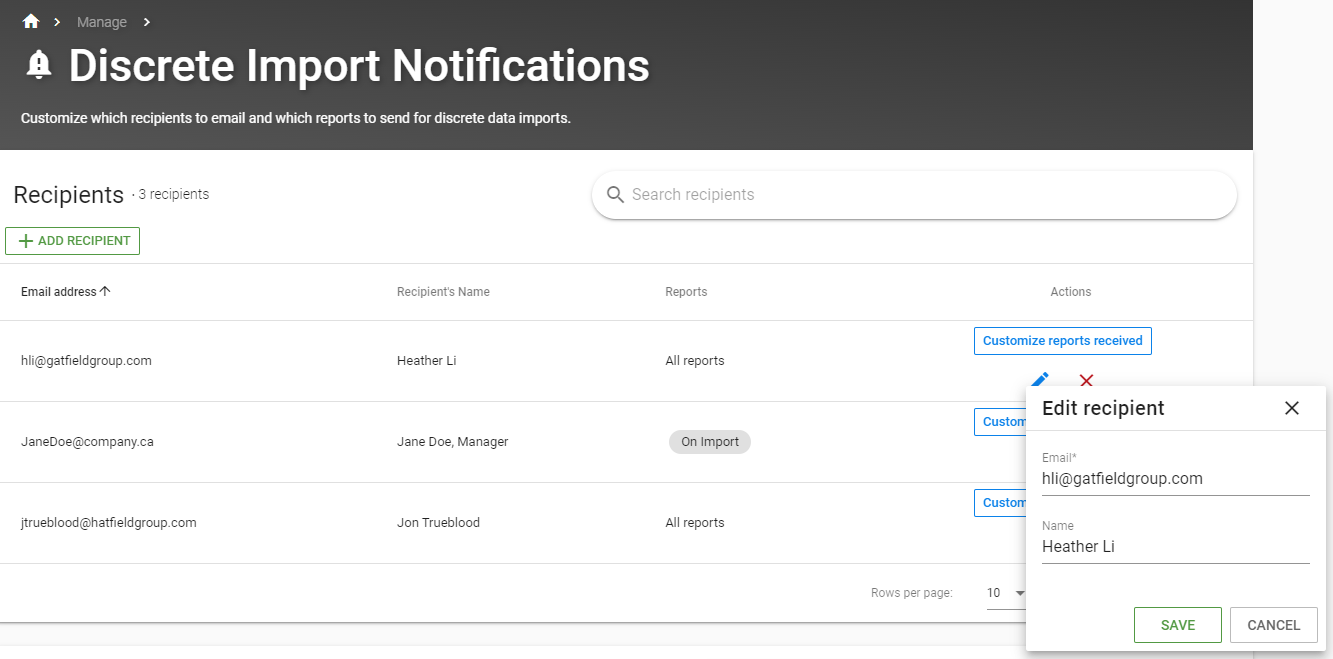
Step 4: Remove Recipient#
To remove a recipient, click on the red X
Click remove to confirm deletion
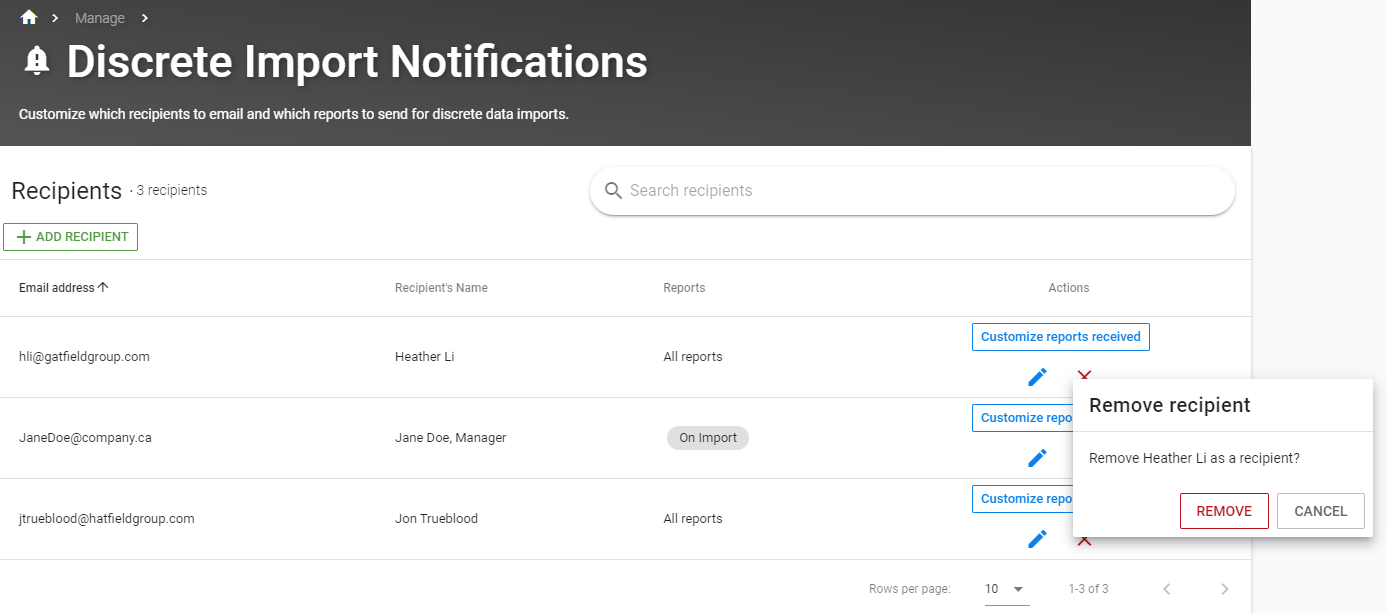
Guidelines#
Use this section to customize the guidelines and stations you wants to receive notification of when the imported data exceeds the selected guidelines. It will send a notification to the recipients selected above if there is any exceedance in the selected guideline and stations selected.
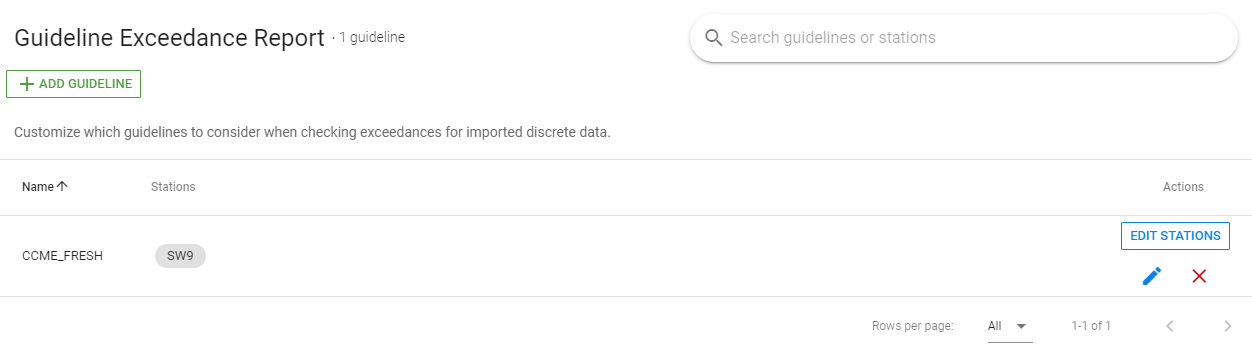
Step 1: Add Guideline#
Click “ADD GUIDELINE”
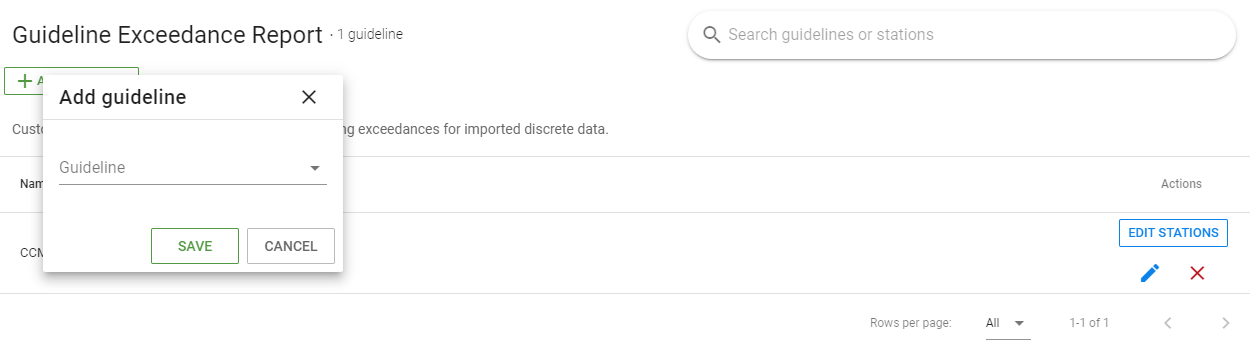
Click on the “Guideline” dropdown
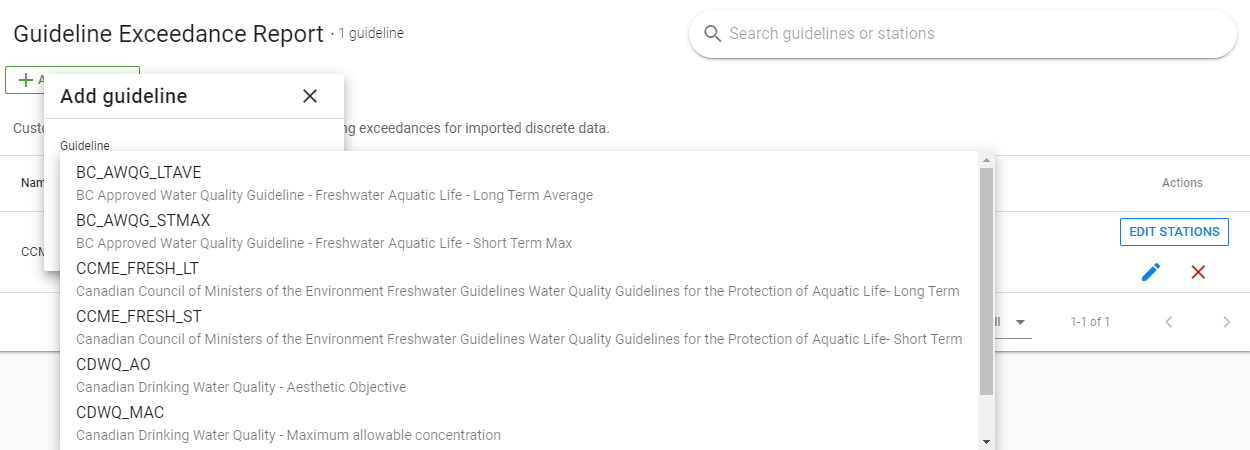
Select the guideline you want to add a notification for
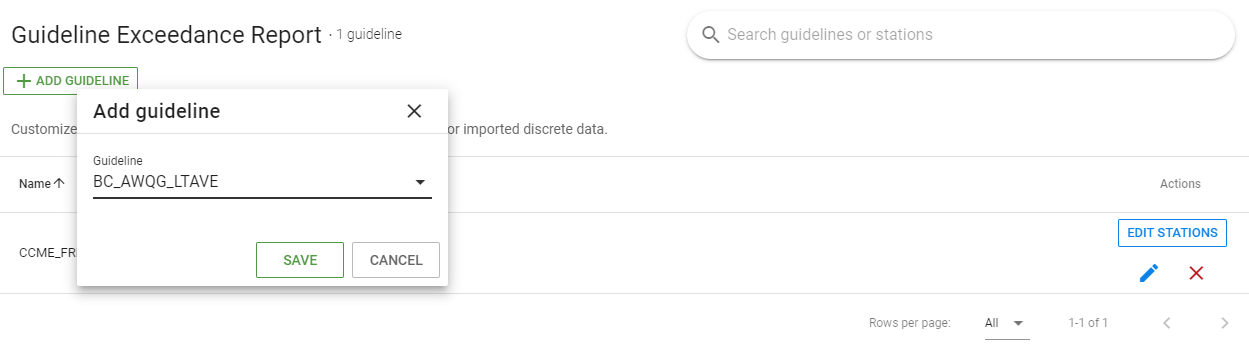
Click “SAVE”
Once the guideline is added, the new guideline will be automatically dispalyed in the table on the page as shown below
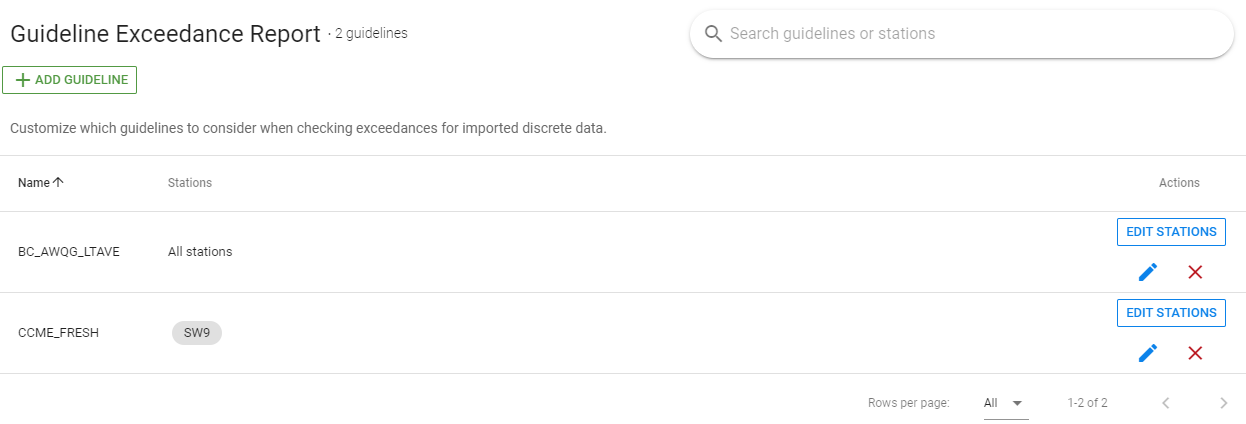
Step 2: Customize Stations#
Customize the stations you want to receive reports for
Click “EDIT STATIONS”
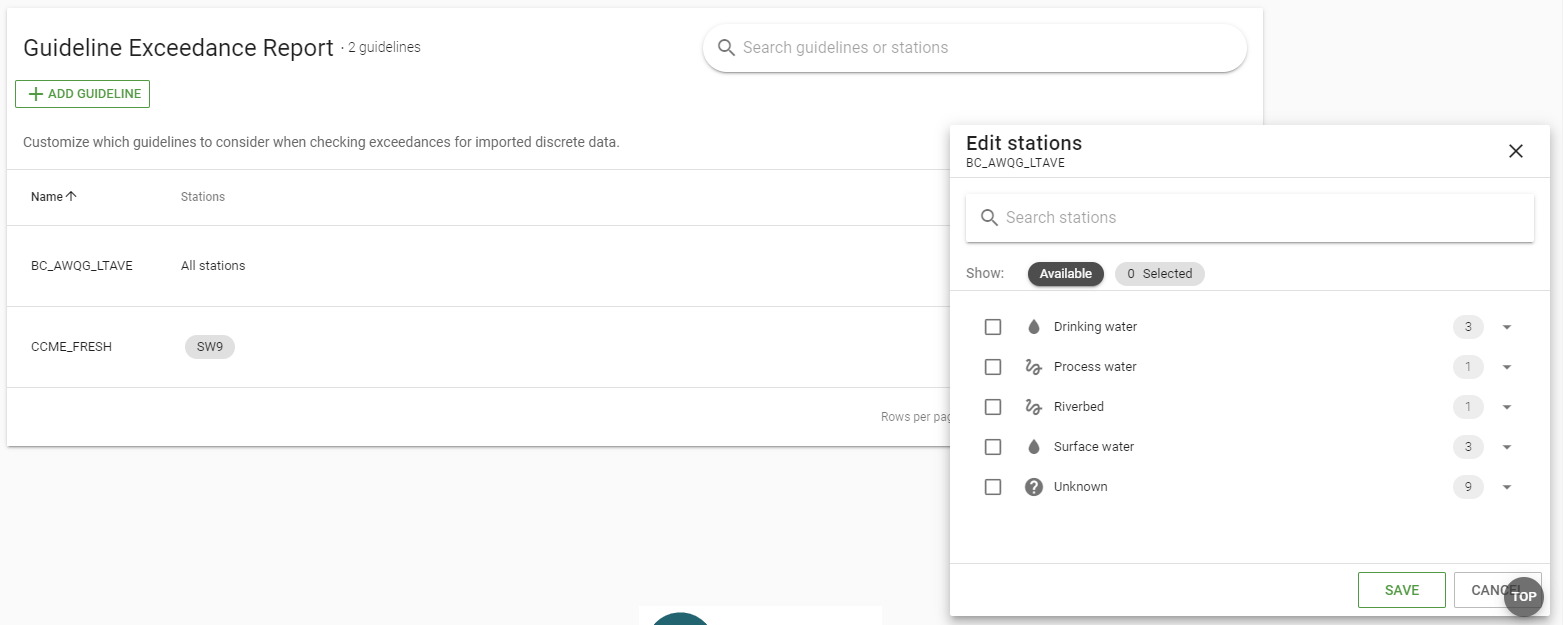
Select the stations you want to receive notifications for
Click “SAVE” after selecting the stations
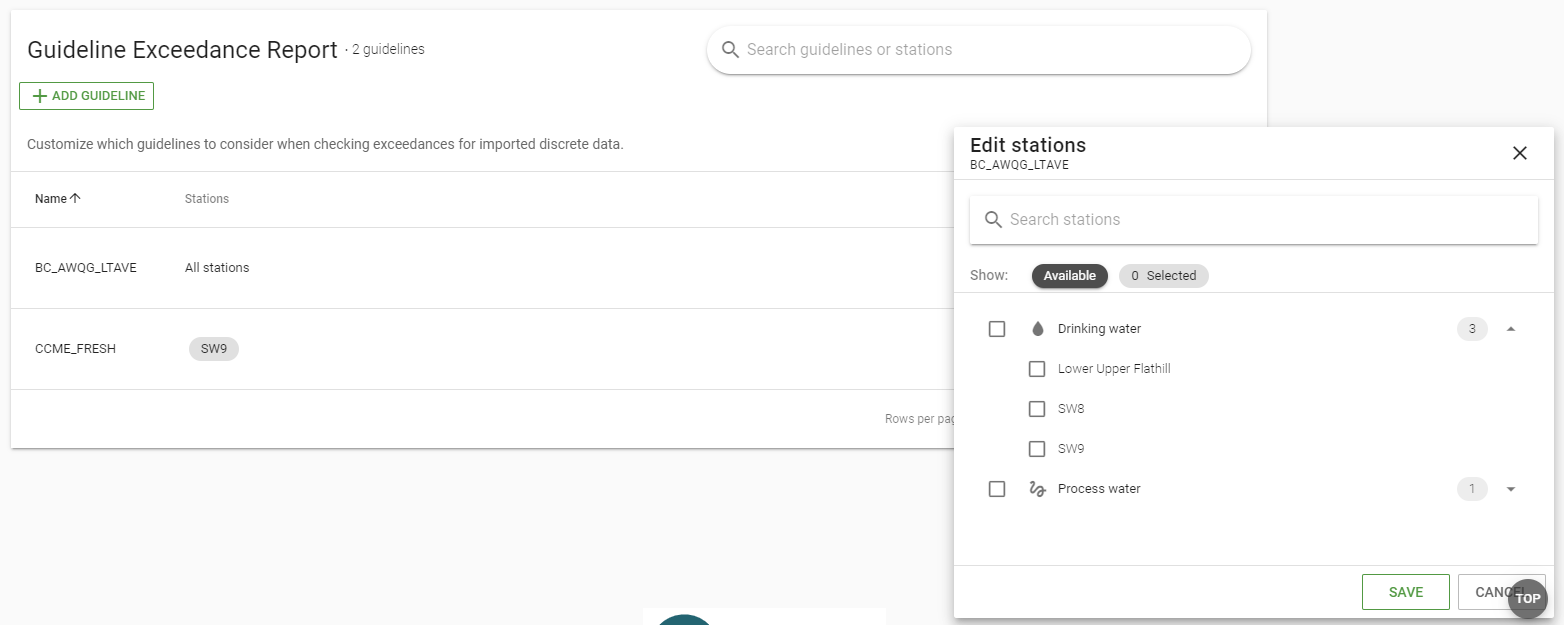
Step 3: Edit Guideline#
Click on the pencil icon
Click on the guideline dropdown
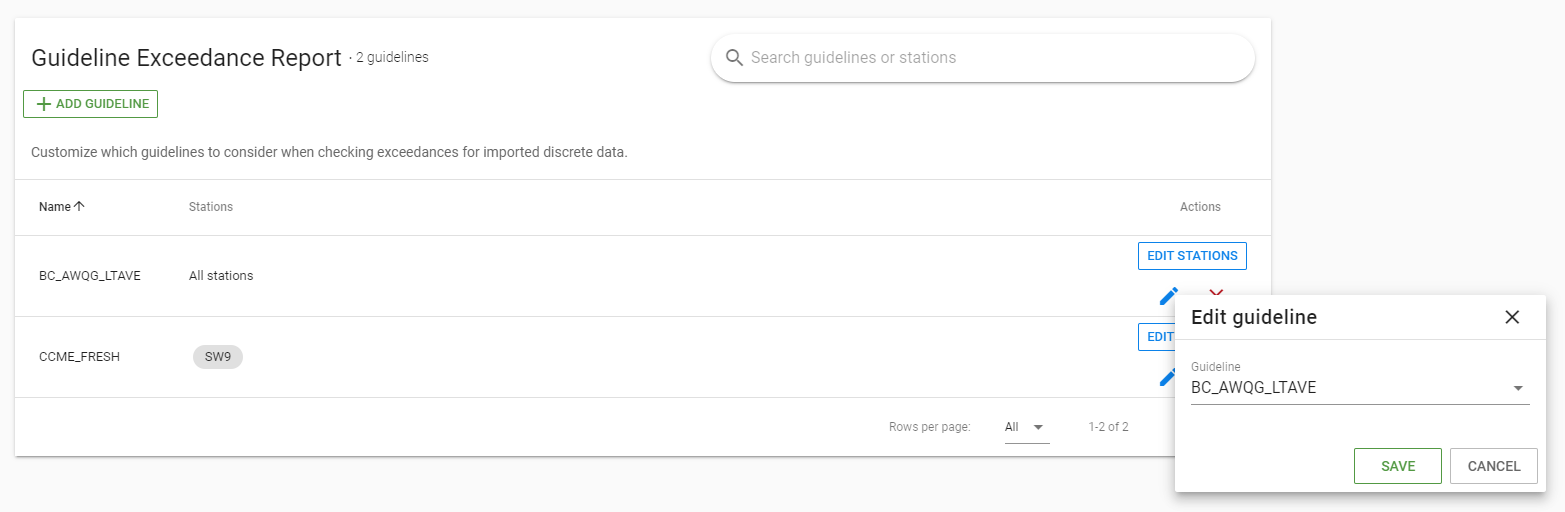
Select the new guideline you want to reveive notifications for
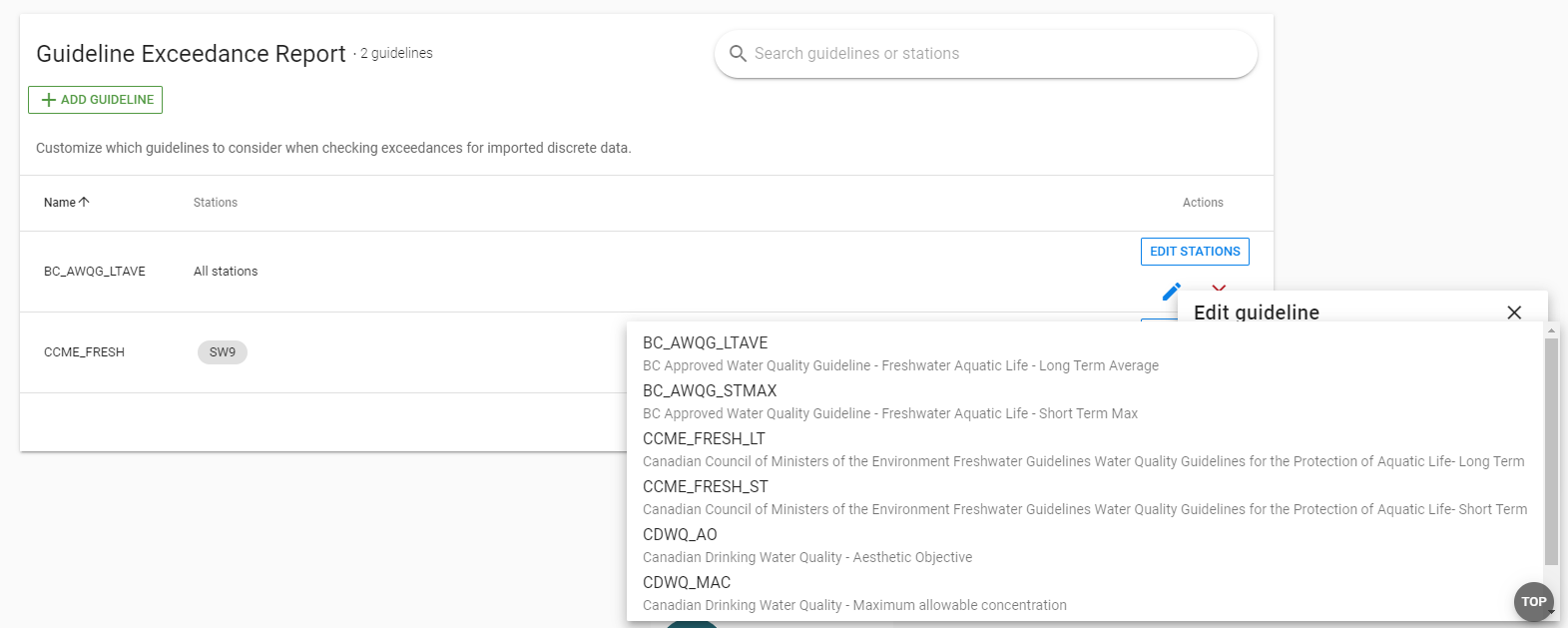
Click “SAVE”
Step 4: Remove Guideline#
Click on the red X
Click “REMOVE” to confirm deletion